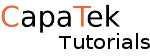Windows server is an Enterprise Level Server OS, it is used for many kinds of server, Exchange, SharePoint, MSSQL just to name a few.
You can download an evaluation copy of windows server here, the evaluation lasts for 180 days so gives you plenty of time to play with it. You will need a Microsoft account.
Once you have download it you can either install it on a VM or install it straight on to a PC. Let’s get started.
Once you boot up the ISO file you will come across this screen.
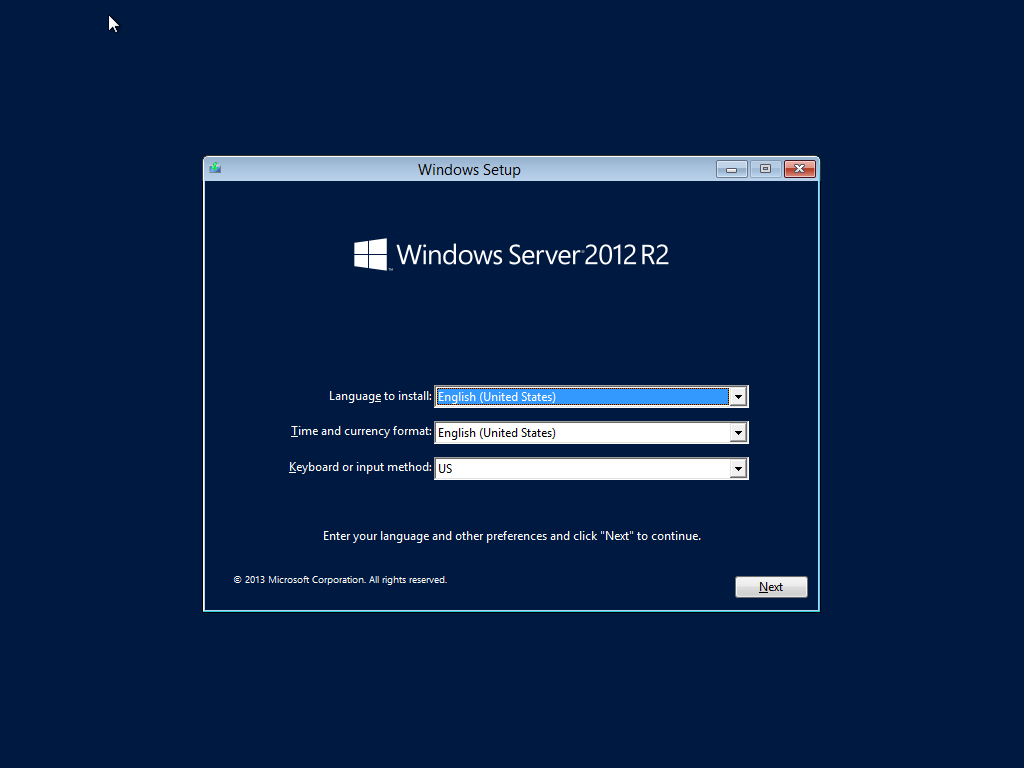
Set the correct language and keyboard layout and click next.
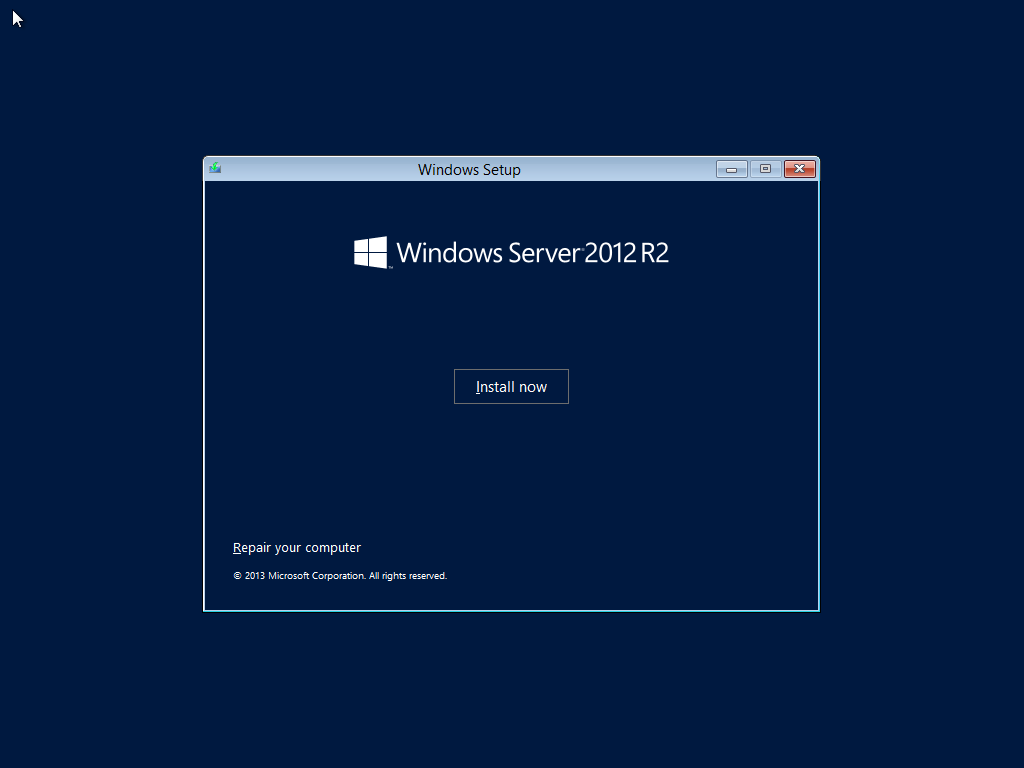
Now click install now.
You will get this screen pop up now, I’m going to be installing “Windows Server 2012 R2 Standard Evaluation (Server with GUI). This will install windows server with the classic start menu. Server core only install windows PowerShell, and you manage the server from PowerShell this should only be used for advanced users only.
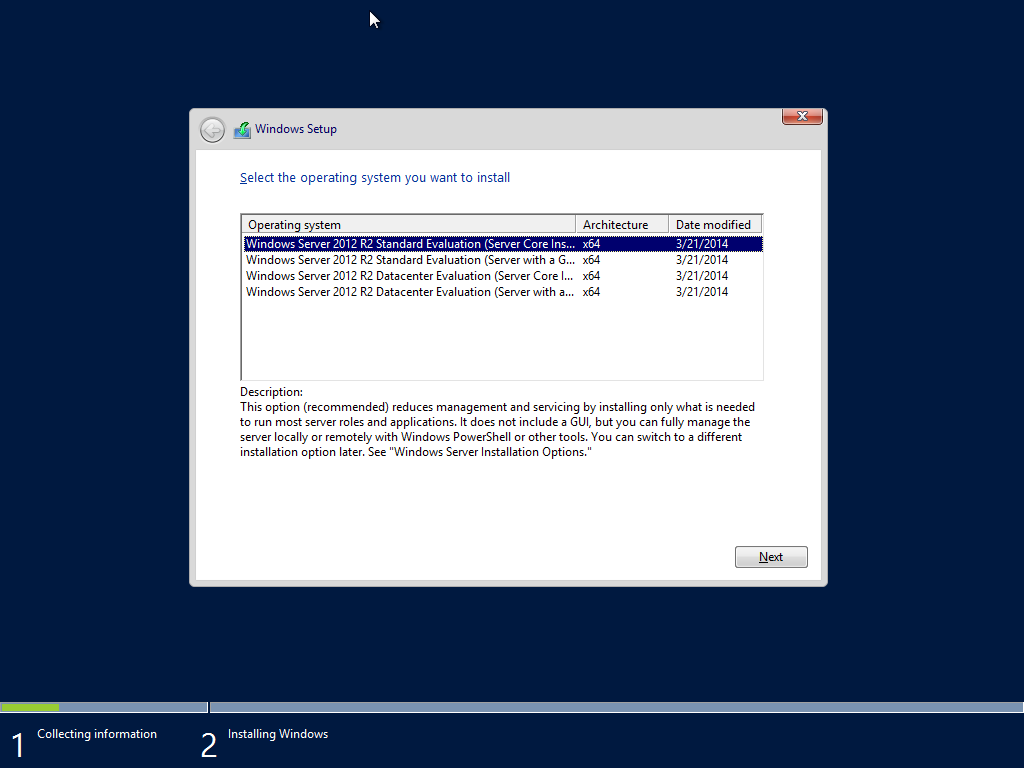
Click next.
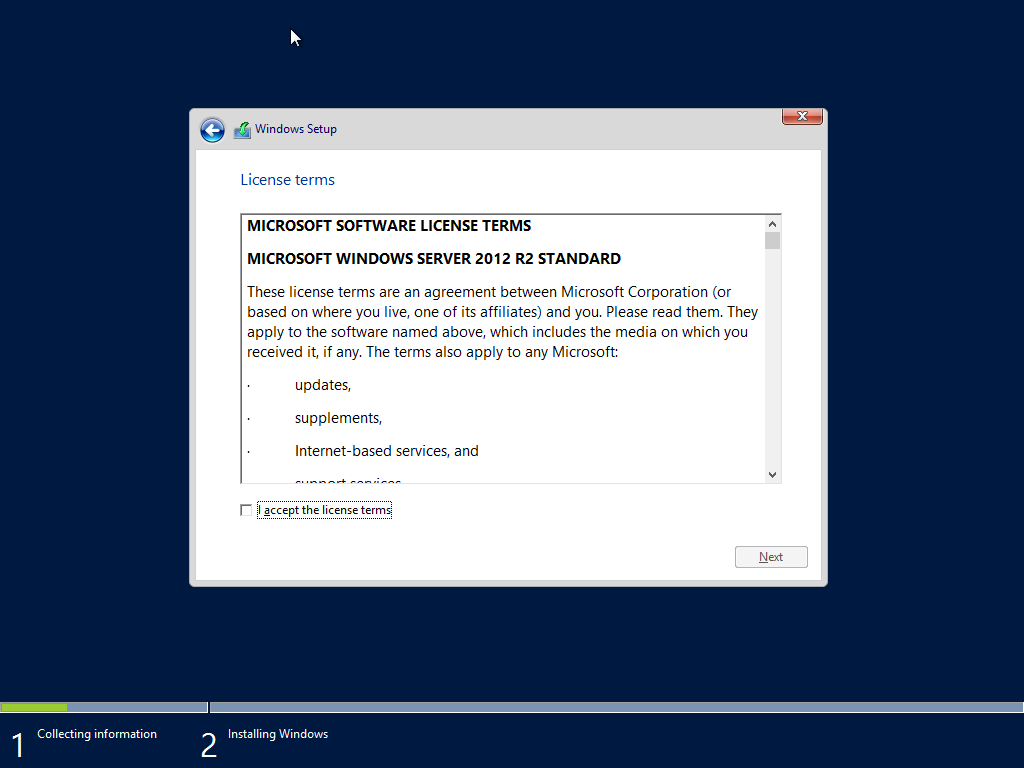
Click the check box and click next.
Click on custom
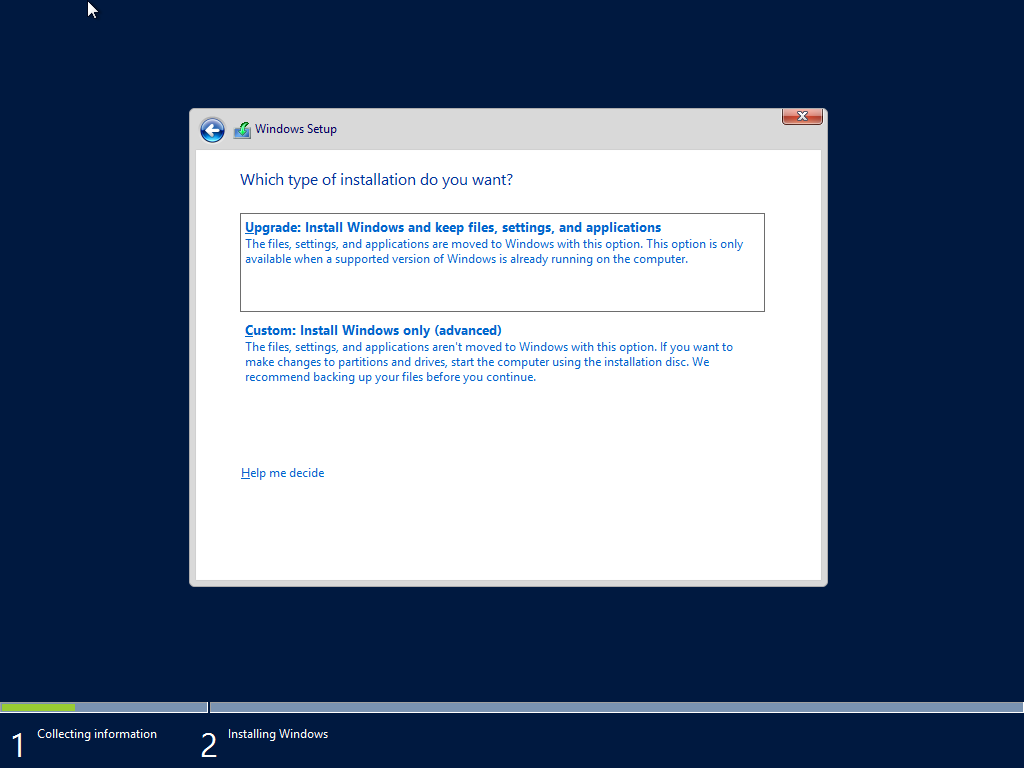
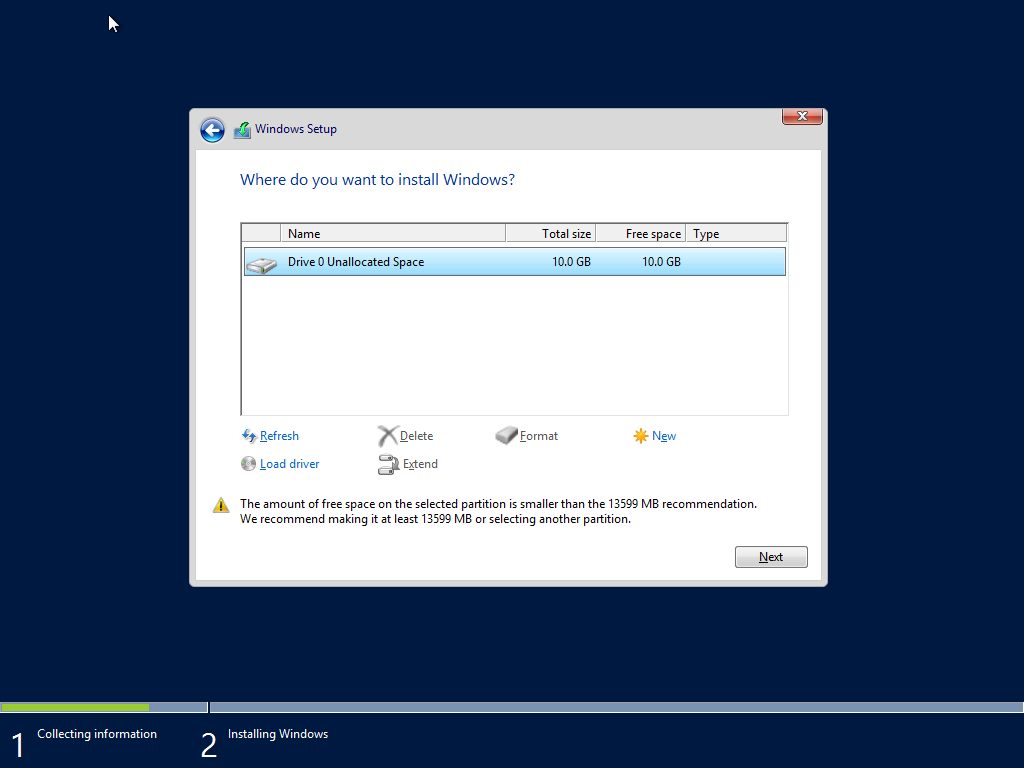
Click new then apply
Should look something like this now

Now we’ll see it installing.
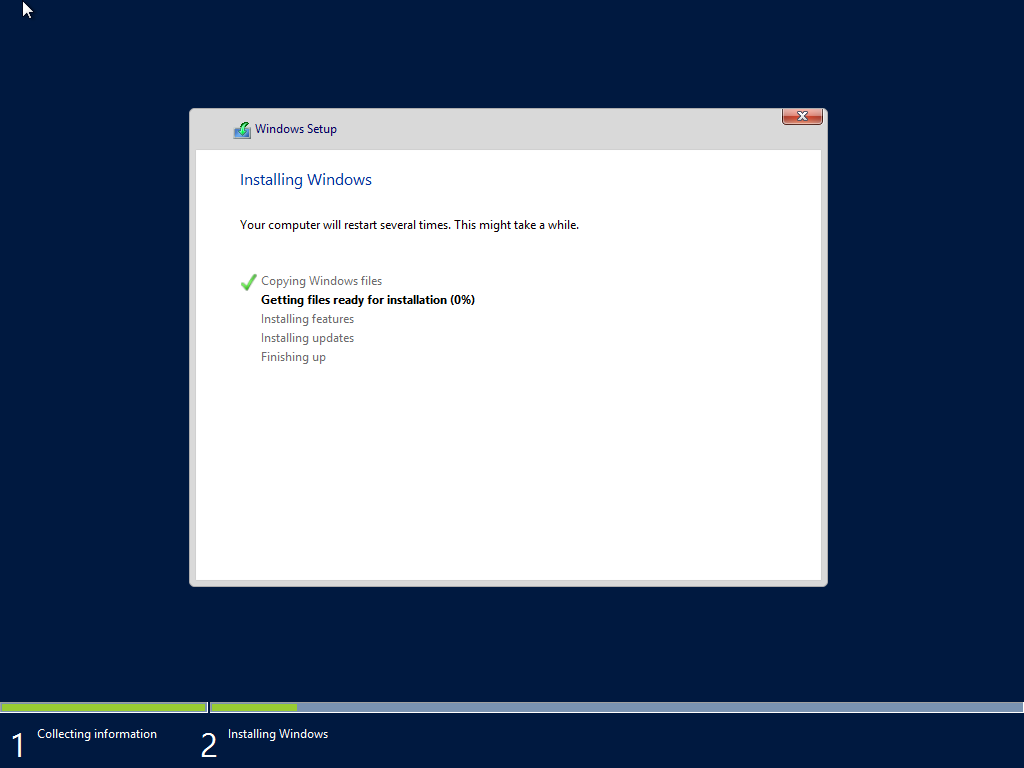
Let it do this thing, it should reboot once it has finished.
Next we set up our local administrator account. Enter your password and click finish
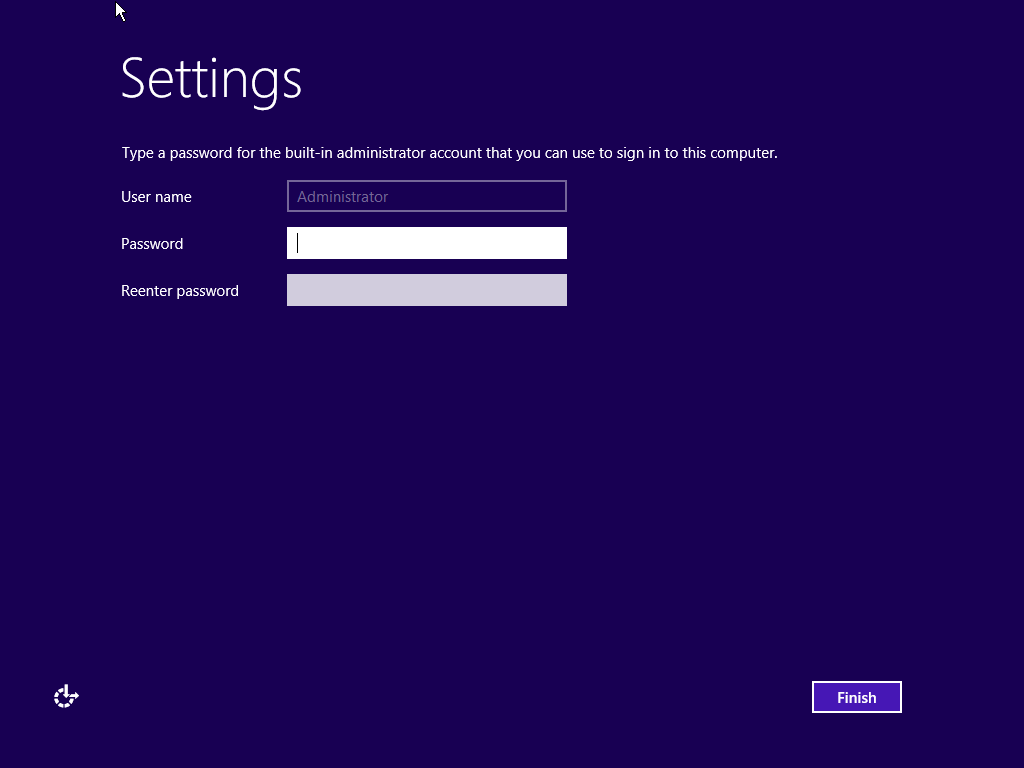
Next it will take you to the log in screen, log and that’s it.